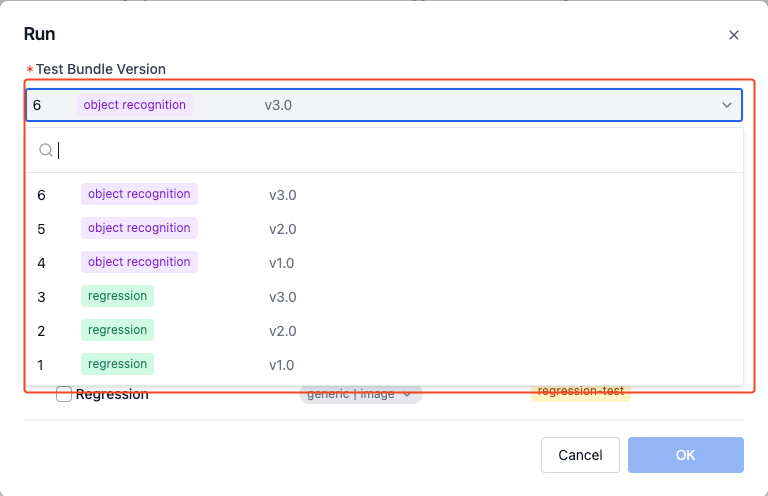Test Bundle
Introduction
A test bundle is the code file being tested, which can be a .deb format file or a compressed file in .zip/.tgz/.tar.gz format.
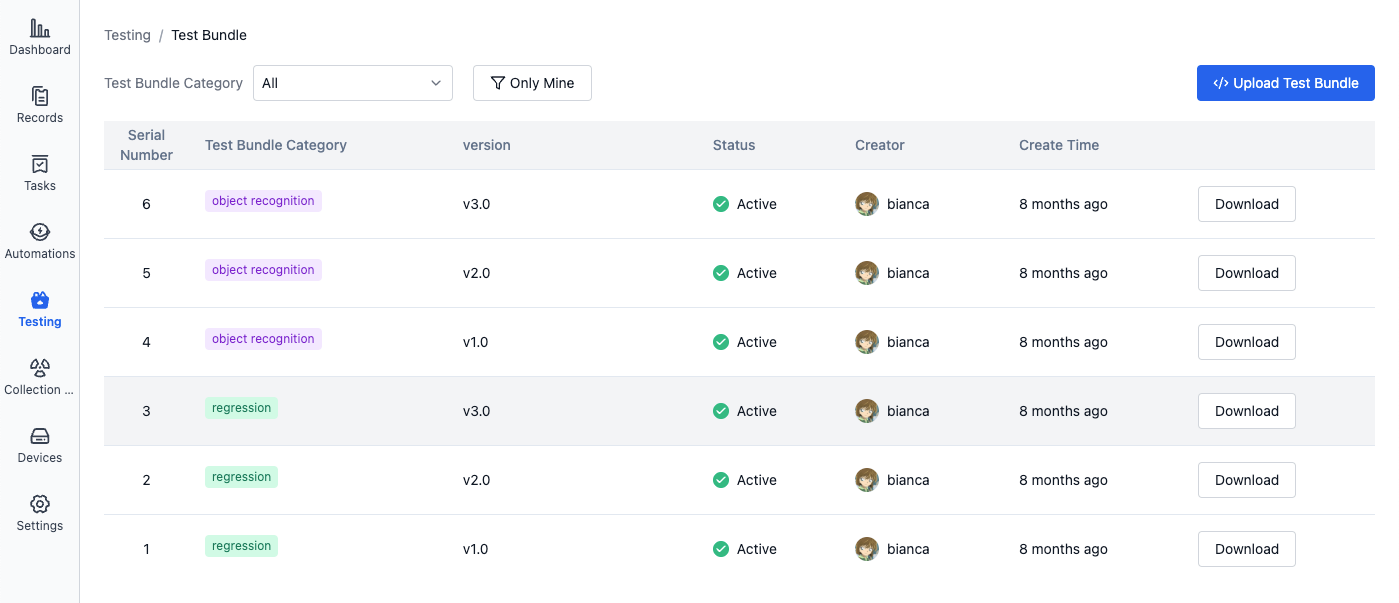
Managing Test Bundles
Upload Test Bundle
- In the project's left sidebar, select "Testing" and click to enter the "Test Bundle Management" page:
-
First time uploading test bundle
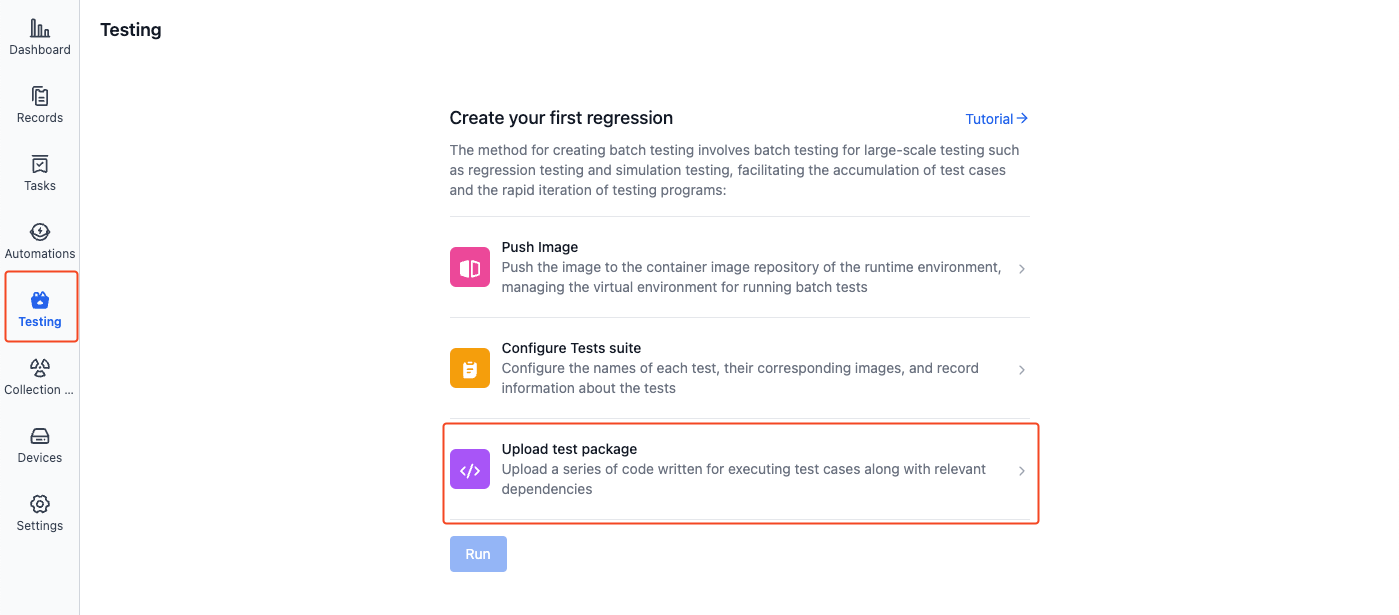
-
Subsequent uploads of test bundle
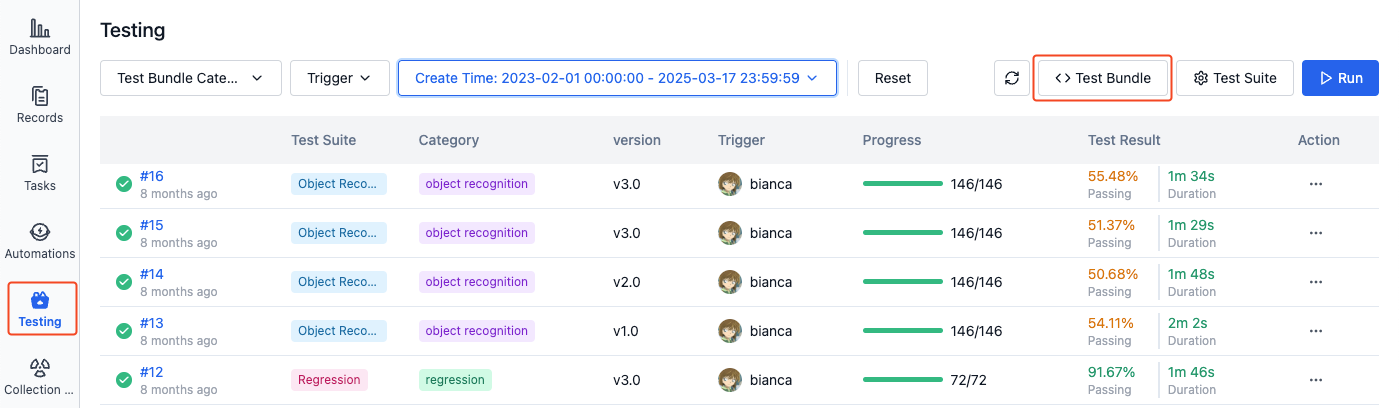
-
Click [Upload Test Bundle]:
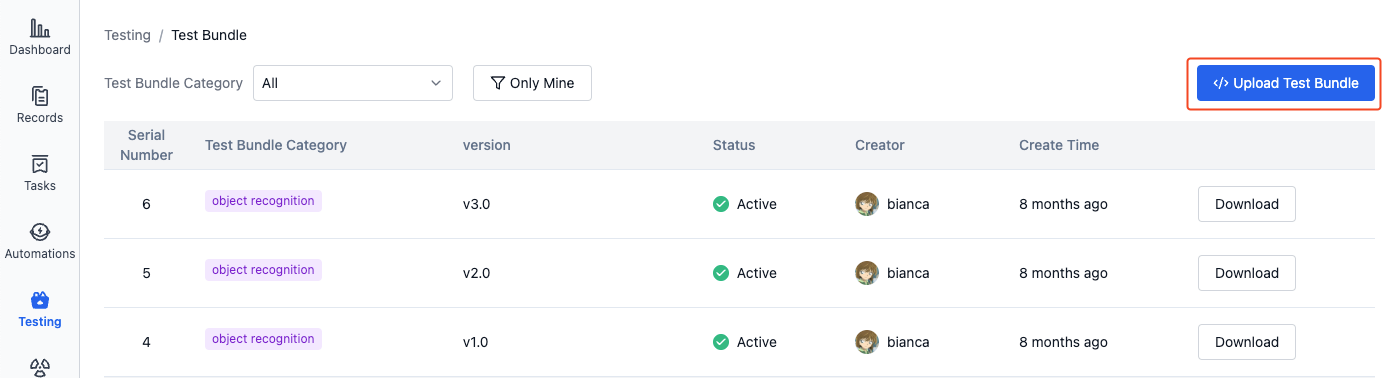
-
Upload test bundle, fill in test category and version:
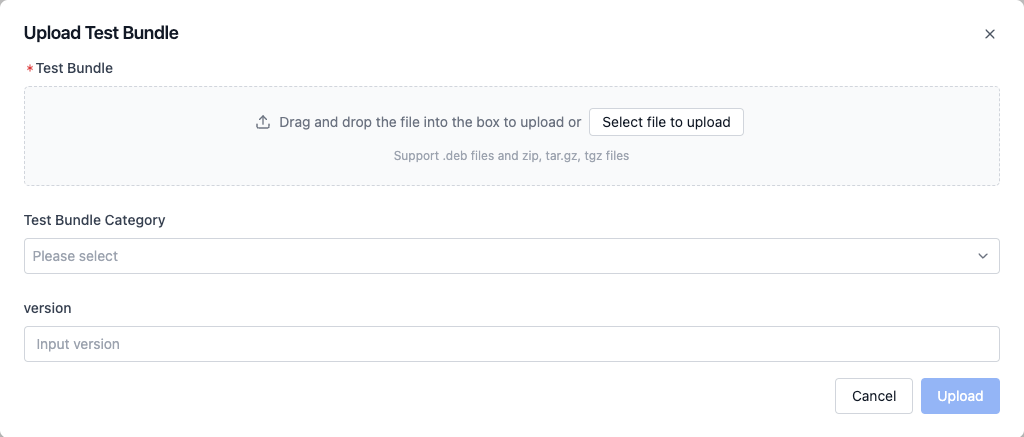
-
Test Bundle Category: Enter custom category information or select from existing test categories.
-
Test Bundle Version: Enter custom version information, such as
v0.1Test category and version information can be used for automatic test triggering. See Configuration Yaml Sample - Auto-Triggering Tests
-
After uploading the test bundle, when the "Status" column in the list shows "Active", it indicates that the test bundle has been successfully uploaded:
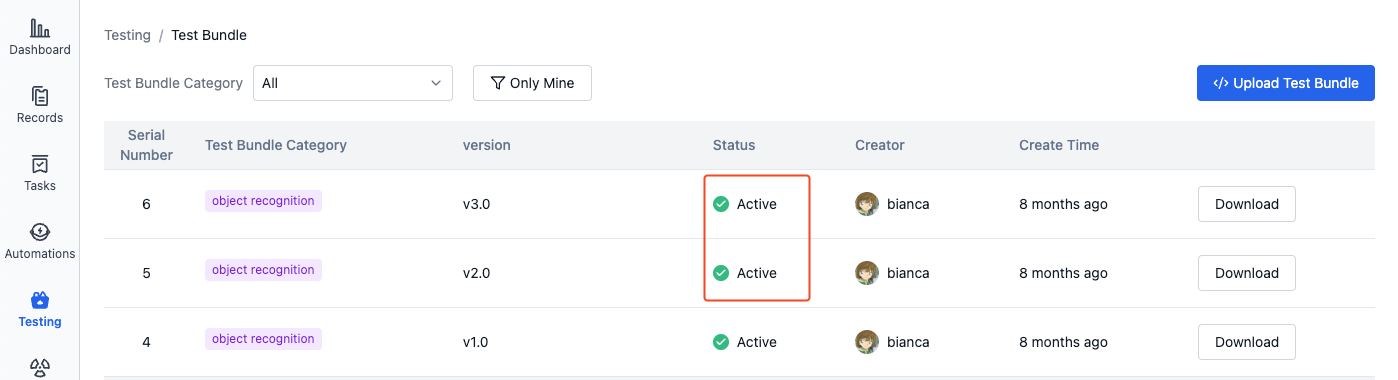
Download
-
In the project's left sidebar, select "Testing" and click to enter the "Test Bundle Management" page:
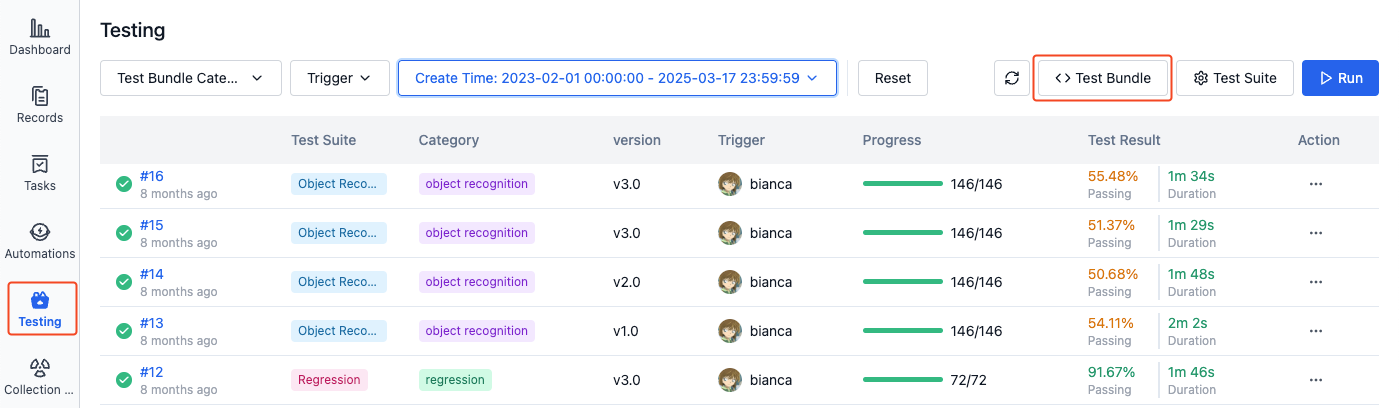
-
Click the "Download" button for the test bundle in the list to download it:
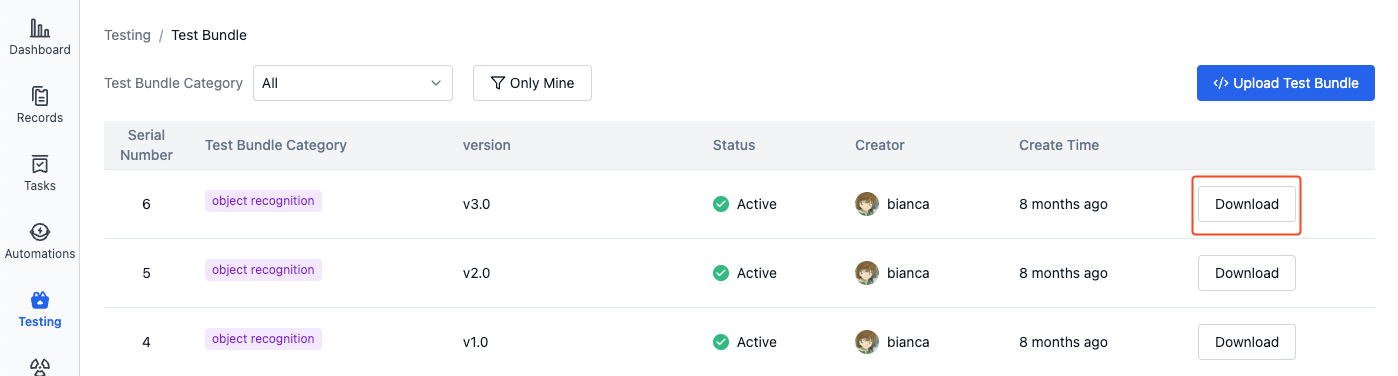
Usage
When running batch tests, you can select a specific version of the test bundle to execute test tasks. Test bundles can be identified by their sequence number, category, and version number.