Quick Start: 3D Data Visualizations
This section will demonstrate the steps to visualize data using 3D panel with the "scene-0001.mcap" file as an example.
Prerequisites
- Browser: Chrome 104 or later version. Please visit Chrome Official Website to get the latest version
- Create a record in your project and upload bag/mcap files, then play the record. See Create Record and Upload Files for details.
Visualizing Data
Add a 3D Panel
-
In the visualization page, select Create Empty Layout from the Layout Menu.
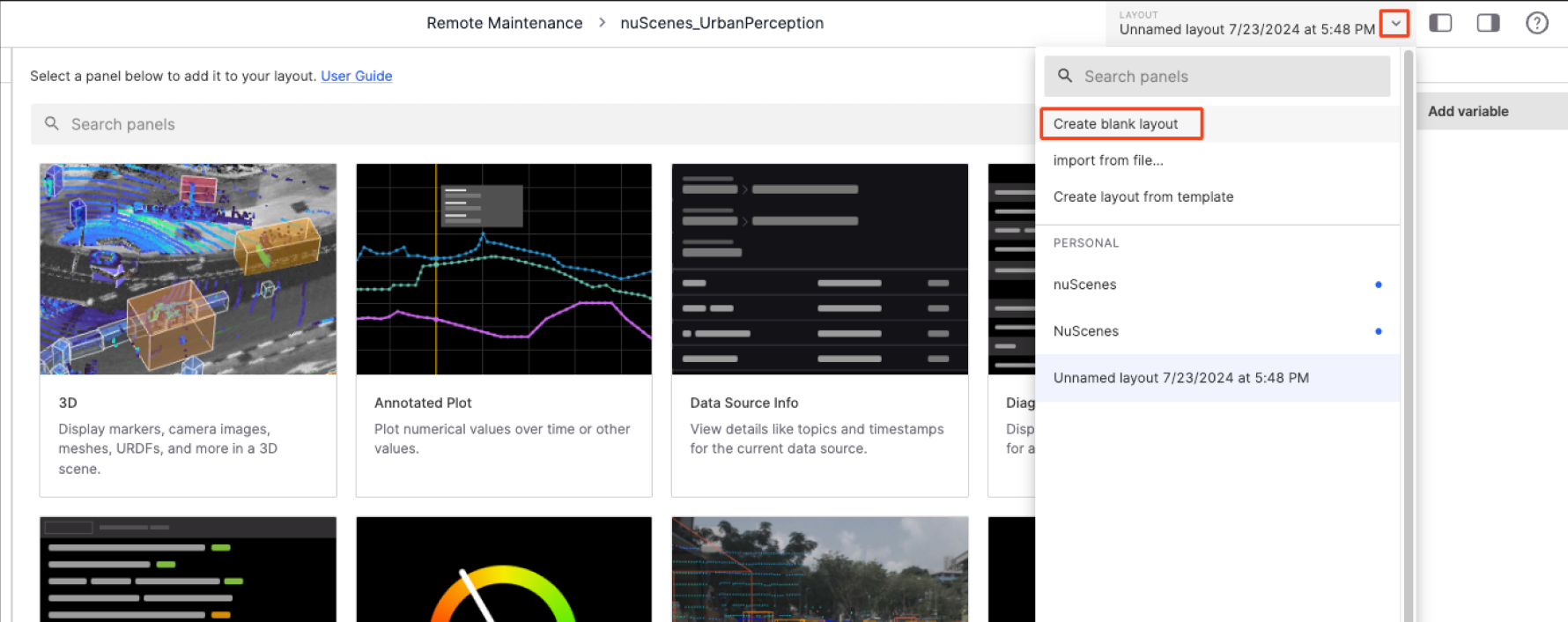
-
Select the 3D panel to add it to your layout.
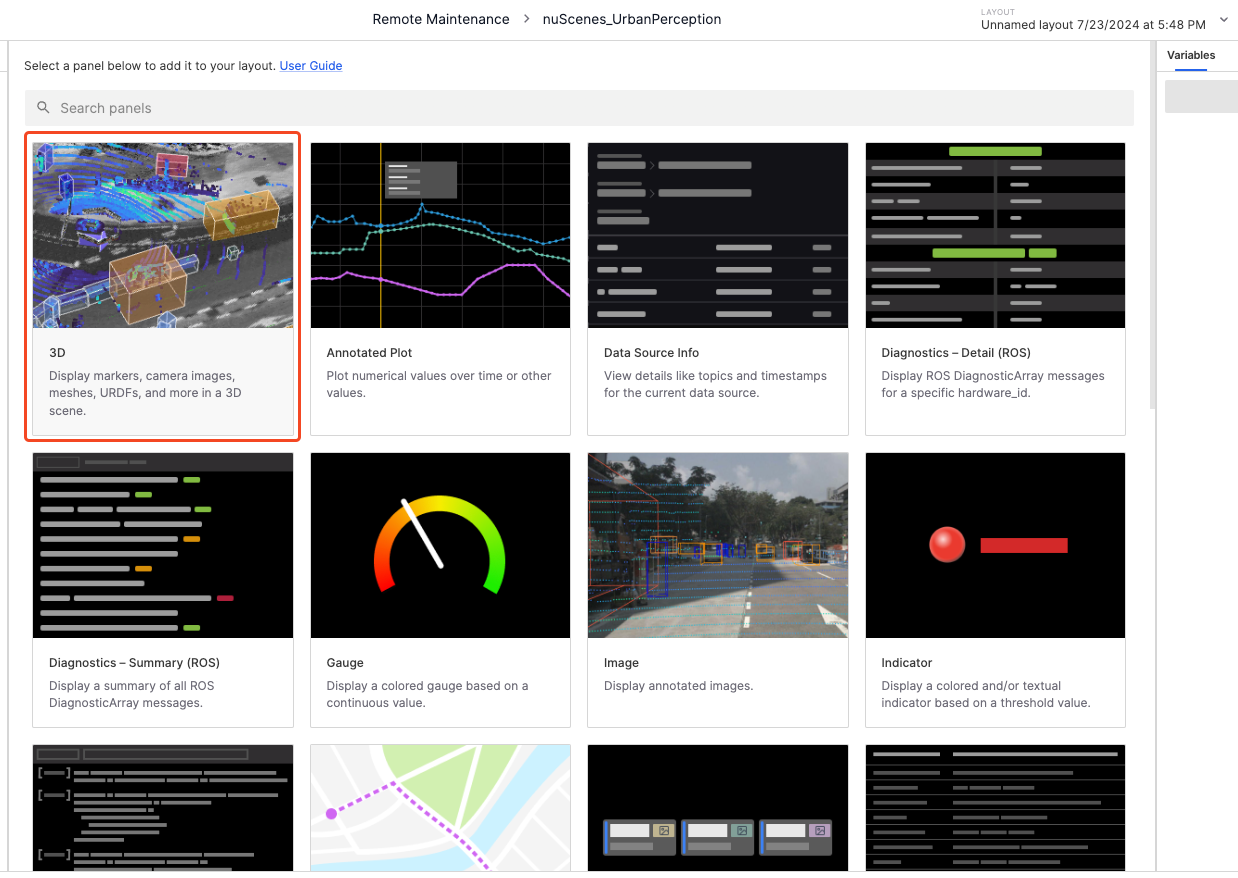
Expand Topics
-
Click the Settings button in the Panel Top Bar to enter the panel properties page in the left sidebar.
-
Click the Show All button next to Topics to display all topics.
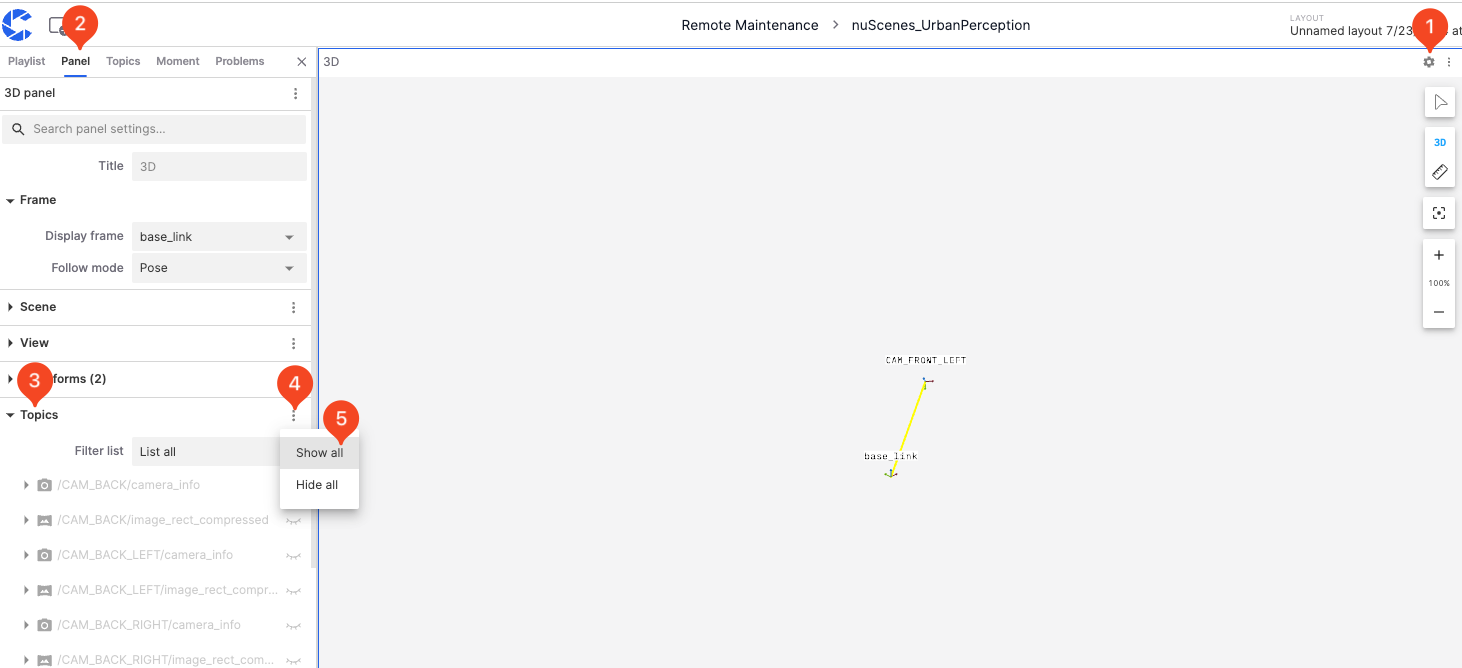
Play
Click the Play button on the Timeline to start playing the data.
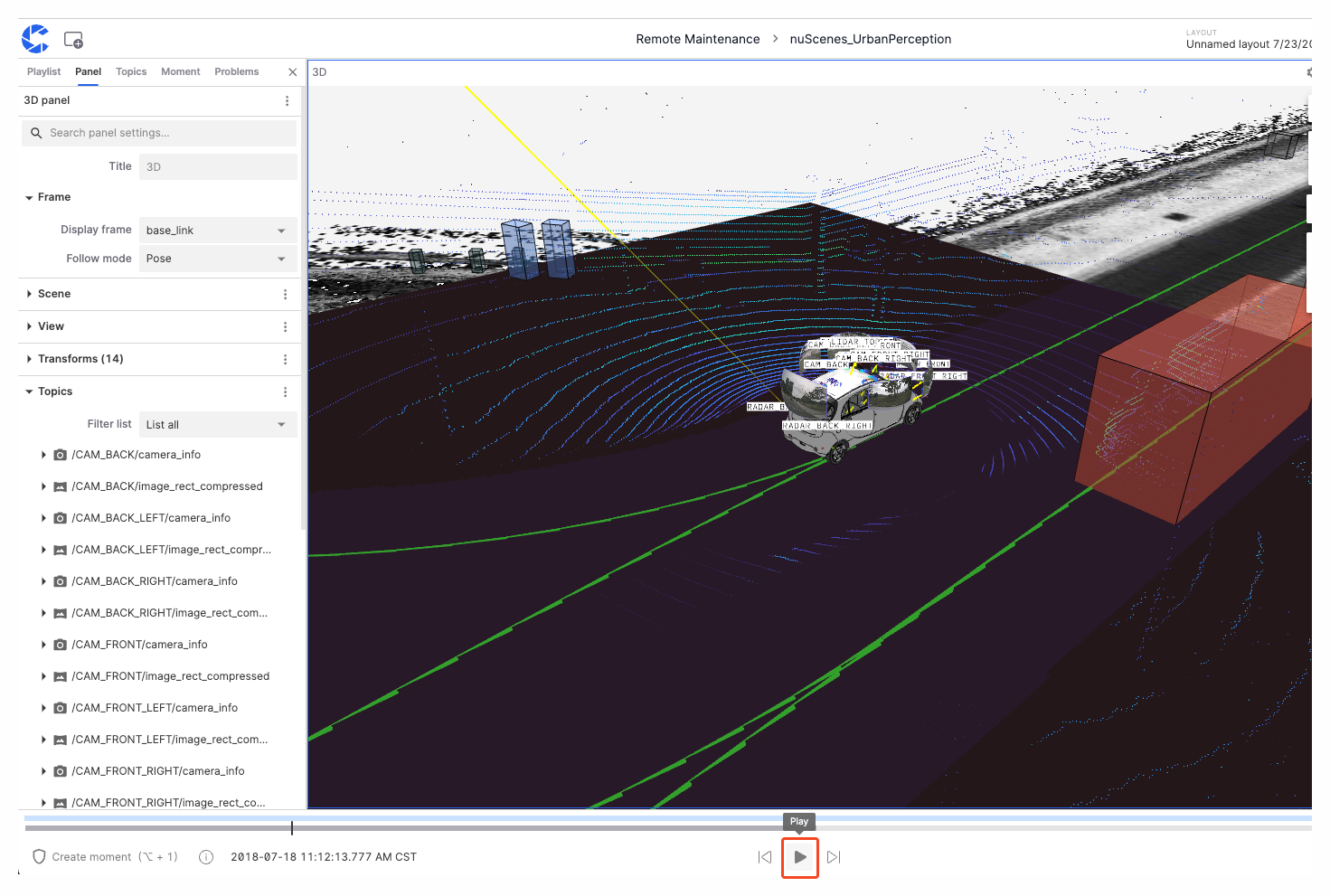
Learn More
FAQ
-
Q: After clicking play record, it redirects to a blank page/no content is displayed
A: Please check if your browser is Chrome 104 or a later version; please disable all browser plugins. If the issue persists after updating the browser and disabling plugins, please contact coScene technical support.
-
Q: Custom topics are not displaying correctly when playing the record A: Only standard format topics are supported for playback. For custom topics, please use the "Raw Messages" panel to view them.